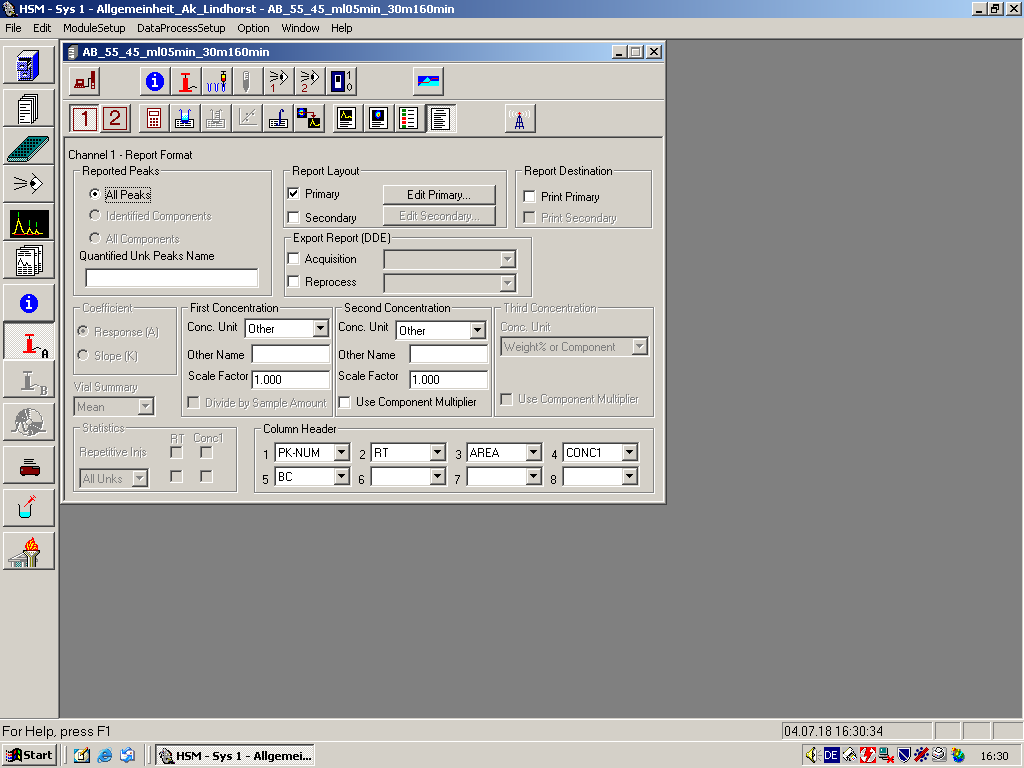Report Format: Unterschied zwischen den Versionen
Cbier (Diskussion | Beiträge) Keine Bearbeitungszusammenfassung |
Cbier (Diskussion | Beiträge) Keine Bearbeitungszusammenfassung |
||
| (10 dazwischenliegende Versionen desselben Benutzers werden nicht angezeigt) | |||
| Zeile 2: | Zeile 2: | ||
'''Tool Bar Shortcut''' | '''Tool Bar Shortcut''' | ||
Click on [[File: Report_Format.png]]. | |||
{| class="wikitable" | {| class="wikitable" | ||
| Zeile 10: | Zeile 11: | ||
|- | |- | ||
|style="width:400px;text-align:left; vertical-align:top;"| | |style="width:400px;text-align:left; vertical-align:top;"| | ||
Reported Peaks | '''Reported Peaks''' | ||
|style="width:525px;text-align:left; vertical-align:top;"| Specifies which peaks are reported: | |style="width:525px;text-align:left; vertical-align:top;"| Specifies which peaks are reported: | ||
*Select All Peaks to report information regarding all peaks that were detected but not rejected. | *Select '''All Peaks''' to report information regarding all peaks that were detected but not rejected. | ||
*Select Identified Components to report only those peaks that were identified corresponding to components in the Component Table. | *Select '''Identified Components''' to report only those peaks that were identified corresponding to components in the Component Table. | ||
*Select All Components to report all components specified in the Component Table regardless whether the components are identified. | *Select '''All Components''' to report all components specified in the Component Table regardless whether the components are identified. | ||
If All Peaks is selected, you have an option to enter Name for Quantified Unknown Peaks. The name is assigned to the unknown components that are not listed in the Component Table but are quantified by using the REF component. Note that only All Peaks is enabled when area/height% method is selected in Calculation Method screen. | If '''All Peaks''' is selected, you have an option to enter '''Name for Quantified Unknown Peaks'''. The name is assigned to the unknown components that are not listed in the Component Table but are quantified by using the REF component. Note that only '''All Peaks''' is enabled when area/height% method is selected in Calculation Method screen. | ||
|- | |- | ||
|style="width:400px;text-align:left; vertical-align:top;"| | |style="width:400px;text-align:left; vertical-align:top;"| | ||
Vial Summary | '''Vial Summary''' | ||
|style="width:525px;text-align:left; vertical-align:top;"| | |style="width:525px;text-align:left; vertical-align:top;"| | ||
Lists concentrations or area/height for all injections in vial for all components, then gives the average. Mean calculates a simple average (of the retention time and concentration) for each component. Weighted Average calculates a weighted average where the most current measurement has a greater effect (or weight) on the average than an earlier injection. See Using Statistics. | Lists concentrations or area/height for all injections in vial for all components, then gives the average. '''Mean''' calculates a simple average (of the retention time and concentration) for each component. '''Weighted Average''' calculates a weighted average where the most current measurement has a greater effect (or weight) on the average than an earlier injection. See Using Statistics. | ||
|- | |- | ||
|style="width:400px;text-align:left; vertical-align:top;"| | |style="width:400px;text-align:left; vertical-align:top;"| | ||
Statistics | '''Statistics''' | ||
|style="width:525px;text-align:left; vertical-align:top;"| | |style="width:525px;text-align:left; vertical-align:top;"| | ||
Check to enable the setup for generating Statistic Report. You can generate Statistic Report for Retention Time (RT), for First Concentration (Conc1), or for both. Check the corresponding check boxes: Check the RT and/or Conc1 boxes with Repetitive Injs option to include a vial statistic report calculated for repetitive injections for each vial.Check the RT and/or Conc1 boxes with All Unk/QC Vials option to include the statistic report for Unk or QC injections for all vials. Refer to How to Include Statistics Report for QC or Unk Vials for the step-by-step procedure.Note that the Statistic field is disabled when area/height% method is selected in Calculation Method screen. | Check to enable the setup for generating Statistic Report. You can generate Statistic Report for Retention Time ('''RT'''), for First Concentration ('''Conc1'''), or for both. Check the corresponding check boxes: | ||
::Check the '''RT''' and/or '''Conc1''' boxes with '''Repetitive Injs''' option to include a vial statistic report calculated for repetitive injections for each vial. | |||
::Check the '''RT''' and/or '''Conc1''' boxes with '''All Unk/QC Vials''' option to include the statistic report for '''Unk''' or '''QC''' injections for all vials. Refer to How to Include Statistics Report for QC or Unk Vials for the step-by-step procedure. | |||
Note that the '''Statistic''' field is disabled when '''area/height'''% method is selected in Calculation Method screen. | |||
|- | |- | ||
|style="width:400px;text-align:left; vertical-align:top;"| | |style="width:400px;text-align:left; vertical-align:top;"| | ||
Report Layout | '''Report Layout''' | ||
|style="width:525px;text-align:left; vertical-align:top;"| | |style="width:525px;text-align:left; vertical-align:top;"| | ||
Primary and Secondary - Check to activate Edit Primary and Edit Secondary buttons. Click on Edit Primary or Edit Secondary to open the respective Primary or Secondary layouts in the Report Layout Editor screen. | '''Primary''' and '''Secondary''' - Check to activate '''Edit Primary''' and '''Edit Secondary''' buttons. Click on '''Edit Primary''' or '''Edit Secondary''' to open the respective Primary or Secondary layouts in the Report Layout Editor screen. | ||
|- | |- | ||
|style="width:400px;text-align:left; vertical-align:top;"| | |style="width:400px;text-align:left; vertical-align:top;"| | ||
Report Destination | '''Report Destination''' | ||
|style="width:525px;text-align:left; vertical-align:top;"| | |style="width:525px;text-align:left; vertical-align:top;"| | ||
Check Print Primary or Print Secondary to print respective layouts of the report. For online processing, Print Primary printing occurs after each injection and Print Secondary printing occurs after all injections are completed. For offline processing, both Print Primary and Print Secondary printing occurs after all processing is complete. | Check '''Print Primary''' or '''Print Secondary''' to print respective layouts of the report. For online processing, Print Primary printing occurs after each injection and Print Secondary printing occurs after all injections are completed. For offline processing, both Print Primary and Print Secondary printing occurs after all processing is complete. | ||
|- | |- | ||
|style="width:400px;text-align:left; vertical-align:top;"| | |style="width:400px;text-align:left; vertical-align:top;"| | ||
Export Report (DDE) | '''Export Report (DDE)''' | ||
|style="width:525px;text-align:left; vertical-align:top;"| | |style="width:525px;text-align:left; vertical-align:top;"| | ||
Check Acquisition to export an online report and check Reprocess to export a report when recalculation is performed. Select a macro program from the drop-down list associated with each option (e.g., ONLINE.XLS for MS-Excel). If no macro is selected, nothing happens. | Check '''Acquisition''' to export an online report and check '''Reprocess''' to export a report when recalculation is performed. Select a macro program from the drop-down list associated with each option (e.g., ONLINE.XLS for MS-Excel). If no macro is selected, nothing happens. | ||
|- | |- | ||
|style="width:400px;text-align:left; vertical-align:top;"| | |style="width:400px;text-align:left; vertical-align:top;"| | ||
First Concentration | '''First Concentration''' | ||
|style="width:525px;text-align:left; vertical-align:top;"| | |style="width:525px;text-align:left; vertical-align:top;"| | ||
Select a unit from the Conc Unit list to be used for the first concentration in the report (Other Name and Scale Factor fields and Divided by Sample Amount are disabled unless Other is selected). If Other is selected, a name (up to 7 characters) and scale factor can be entered in the Other Name and Scale Factor fields and Divide by Sample Amount is enabled. Check Divide by Sample Amount to divide the first concentration by the Sample Amount defined in the Injection Table or from Sample Wizard data, depending on the state of the Concentration Data on the Calculation Method screen. When Norm% is chosen as the calculation method, the units are limited to Other, %, ppm, or ppb, and Divide by Sample Amount is disabled. See Quantitation Methods for detailed calculations on Conc1 | Select a unit from the '''Conc Unit''' list to be used for the first concentration in the report ('''Other Name''' and '''Scale Factor''' fields and '''Divided by Sample Amount''' are disabled unless '''Other''' is selected). If '''Other''' is selected, a name (up to 7 characters) and scale factor can be entered in the '''Other Name''' and '''Scale Factor''' fields and '''Divide by Sample Amount''' is enabled. Check '''Divide by Sample Amount''' to divide the first concentration by the Sample Amount defined in the Injection Table or from Sample Wizard data, depending on the state of the '''Concentration Data''' on the Calculation Method screen. | ||
When '''Norm'''% is chosen as the calculation method, the units are limited to '''Other''', %, '''ppm''', or '''ppb''', and '''Divide by Sample Amount''' is disabled. See Quantitation Methods for detailed calculations on Conc1. | |||
|- | |- | ||
|style="width:400px;text-align:left; vertical-align:top;"| | |style="width:400px;text-align:left; vertical-align:top;"| | ||
Third Concentration | '''Second Concentration''' | ||
|style="width:525px;text-align:left; vertical-align:top;"| | |||
Select a unit from the '''Conc Unit''' list to be used for the second concentration in the report ('''Other Name''' and '''Scale Factor''' fields are disabled unless '''Other''' is selected ). If '''Other''' is selected, a name (up to 7 characters) and scale factor can be entered in the '''Other Name''' and '''Scale Factor''' fields. When '''Norm'''% is chosen as the calculation method, the units are limited to '''Other''', %, '''ppm''', or '''ppb'''. The '''Use Component Multiplier''', when checked, multiplies the Conc2 value by the value in the '''Multiplier''' column in the Component Table.See Quantitation Methods for detailed calculations on Conc2. | |||
|- | |||
|style="width:400px;text-align:left; vertical-align:top;"| | |||
'''Third Concentration''' | |||
|style="width:525px;text-align:left; vertical-align:top;"| | |style="width:525px;text-align:left; vertical-align:top;"| | ||
Note: This function is enabled only when the Sample Wizard program is available and is selected for Concentration Data on the Calculation Method screen, and when the Calculation Method is NOTset to Area%/Height% or Norm%.For the third concentration, the HSM automatically calculates weight% for solid Unk samples and original concentrations for liquid Unk samples using Sample Wizard information. When Weight% or Component is selected, Conc3 automatically reports W% for solid Unk samples and Component Concentrations for liquid Unk samples. If Weight or AutoComp is selected, the auto component is reported for liquid Unk samples (a proper concentration unit is determined automatically to report the conc value).The Use Component Multiplier, when checked, multiplies the Conc3 value by the value in the Multiplier column in the Component Table.See Quantitation Methods for detailed calculations on Conc3. | '''Note:''' This function is enabled only when the '''Sample Wizard''' program is available and is selected for Concentration Data on the Calculation Method screen, and when the Calculation Method is NOTset to Area%/Height% or Norm%. | ||
For the third concentration, the HSM automatically calculates weight% for solid Unk samples and original concentrations for liquid Unk samples using Sample Wizard information. When '''Weight% or Component''' is selected, Conc3 automatically reports W% for solid Unk samples and Component Concentrations for liquid Unk samples. If '''Weight or AutoComp''' is selected, the auto component is reported for liquid Unk samples (a proper concentration unit is determined automatically to report the conc value). | |||
The '''Use Component Multiplier''', when checked, multiplies the Conc3 value by the value in the '''Multiplier''' column in the Component Table.See Quantitation Methods for detailed calculations on Conc3. | |||
|- | |- | ||
|style="width:400px;text-align:left; vertical-align:top;"| | |style="width:400px;text-align:left; vertical-align:top;"| | ||
Column Headers | '''Column Headers''' | ||
|style="width:525px;text-align:left; vertical-align:top;"| | |style="width:525px;text-align:left; vertical-align:top;"| | ||
You can specify up to eight column headers for the Report. For each head, select an item from the drop-down list. | You can specify up to eight column headers for the Report. For each head, select an item from the drop-down list. | ||
|- | |- | ||
|} | |} | ||
[[File:L31.png]] | |||
Aktuelle Version vom 9. August 2018, 10:59 Uhr
Displays the Report Format dialog box.
Tool Bar Shortcut
| Dialog Box Options | |
|---|---|
|
Reported Peaks |
Specifies which peaks are reported:
If All Peaks is selected, you have an option to enter Name for Quantified Unknown Peaks. The name is assigned to the unknown components that are not listed in the Component Table but are quantified by using the REF component. Note that only All Peaks is enabled when area/height% method is selected in Calculation Method screen. |
|
Vial Summary |
Lists concentrations or area/height for all injections in vial for all components, then gives the average. Mean calculates a simple average (of the retention time and concentration) for each component. Weighted Average calculates a weighted average where the most current measurement has a greater effect (or weight) on the average than an earlier injection. See Using Statistics. |
|
Statistics |
Check to enable the setup for generating Statistic Report. You can generate Statistic Report for Retention Time (RT), for First Concentration (Conc1), or for both. Check the corresponding check boxes:
Note that the Statistic field is disabled when area/height% method is selected in Calculation Method screen. |
|
Report Layout |
Primary and Secondary - Check to activate Edit Primary and Edit Secondary buttons. Click on Edit Primary or Edit Secondary to open the respective Primary or Secondary layouts in the Report Layout Editor screen. |
|
Report Destination |
Check Print Primary or Print Secondary to print respective layouts of the report. For online processing, Print Primary printing occurs after each injection and Print Secondary printing occurs after all injections are completed. For offline processing, both Print Primary and Print Secondary printing occurs after all processing is complete. |
|
Export Report (DDE) |
Check Acquisition to export an online report and check Reprocess to export a report when recalculation is performed. Select a macro program from the drop-down list associated with each option (e.g., ONLINE.XLS for MS-Excel). If no macro is selected, nothing happens. |
|
First Concentration |
Select a unit from the Conc Unit list to be used for the first concentration in the report (Other Name and Scale Factor fields and Divided by Sample Amount are disabled unless Other is selected). If Other is selected, a name (up to 7 characters) and scale factor can be entered in the Other Name and Scale Factor fields and Divide by Sample Amount is enabled. Check Divide by Sample Amount to divide the first concentration by the Sample Amount defined in the Injection Table or from Sample Wizard data, depending on the state of the Concentration Data on the Calculation Method screen. When Norm% is chosen as the calculation method, the units are limited to Other, %, ppm, or ppb, and Divide by Sample Amount is disabled. See Quantitation Methods for detailed calculations on Conc1. |
|
Second Concentration |
Select a unit from the Conc Unit list to be used for the second concentration in the report (Other Name and Scale Factor fields are disabled unless Other is selected ). If Other is selected, a name (up to 7 characters) and scale factor can be entered in the Other Name and Scale Factor fields. When Norm% is chosen as the calculation method, the units are limited to Other, %, ppm, or ppb. The Use Component Multiplier, when checked, multiplies the Conc2 value by the value in the Multiplier column in the Component Table.See Quantitation Methods for detailed calculations on Conc2. |
|
Third Concentration |
Note: This function is enabled only when the Sample Wizard program is available and is selected for Concentration Data on the Calculation Method screen, and when the Calculation Method is NOTset to Area%/Height% or Norm%. For the third concentration, the HSM automatically calculates weight% for solid Unk samples and original concentrations for liquid Unk samples using Sample Wizard information. When Weight% or Component is selected, Conc3 automatically reports W% for solid Unk samples and Component Concentrations for liquid Unk samples. If Weight or AutoComp is selected, the auto component is reported for liquid Unk samples (a proper concentration unit is determined automatically to report the conc value). The Use Component Multiplier, when checked, multiplies the Conc3 value by the value in the Multiplier column in the Component Table.See Quantitation Methods for detailed calculations on Conc3. |
|
Column Headers |
You can specify up to eight column headers for the Report. For each head, select an item from the drop-down list. |